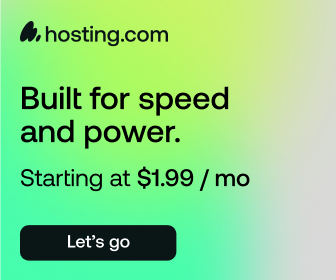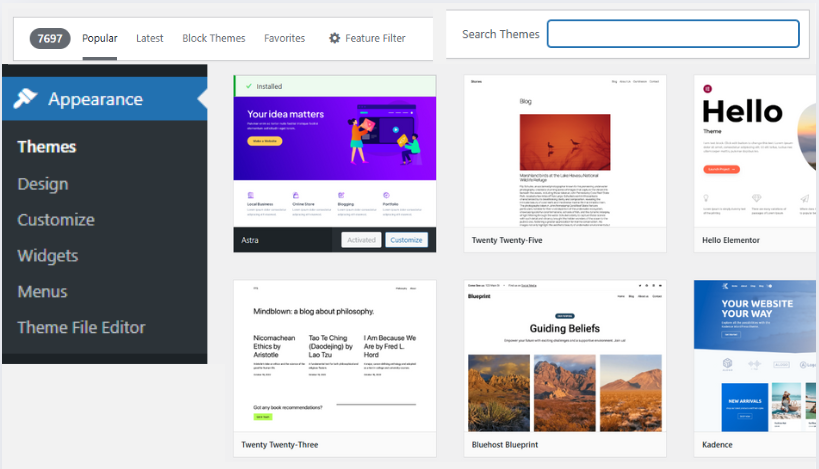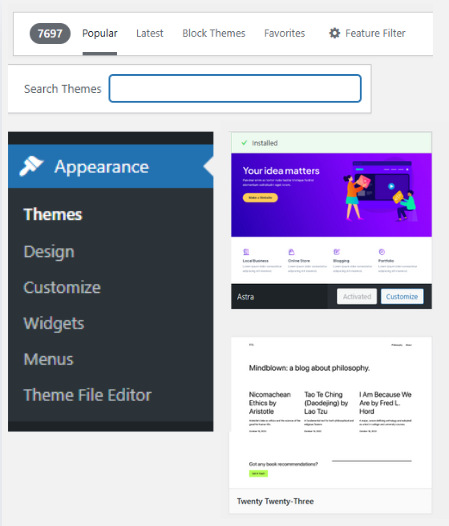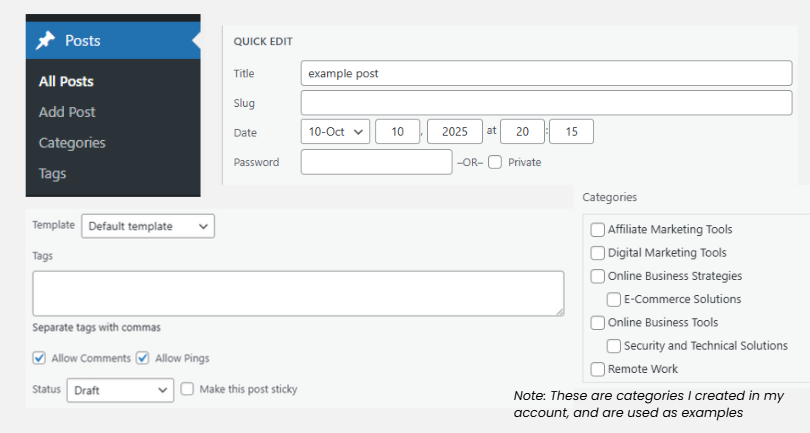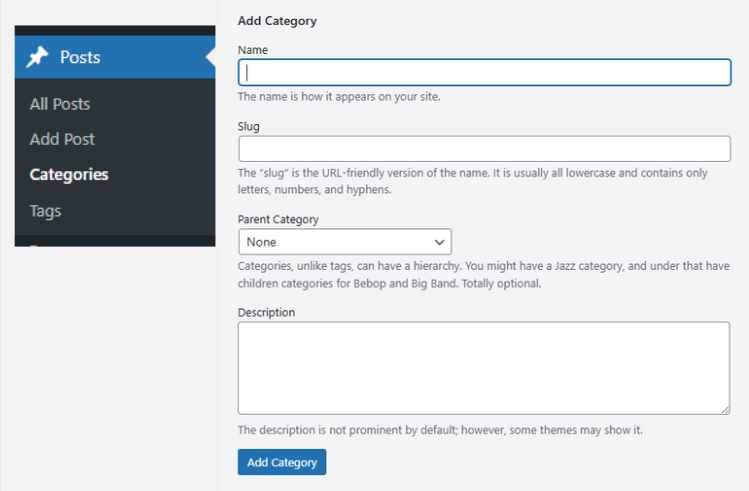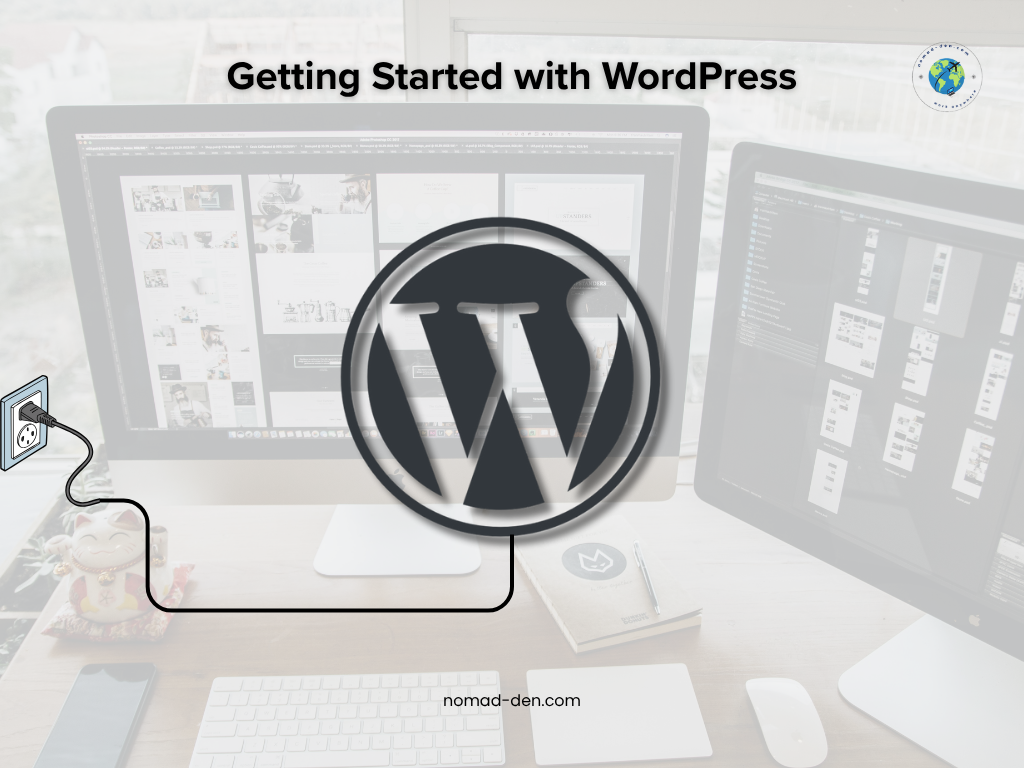
Affiliate Disclosure: This post contains affiliate links. If you click on these links and make a purchase, I may earn a commission at no additional cost to you. I only recommend products or services I genuinely believe in and that I believe will add value to my readers. Thank you for your support!
WordPress is the most dominant website builder online, used by roughly 43% of all websites. Shopify is its closest competitor with around 4.5% — a fraction of WordPress’s reach. Since launching in 2003, WordPress has earned its reputation through reliability, performance, and user control — allowing anyone to manage their own content with ease and security.
As the most popular website platform by far, WordPress offers versatility like no other. Users can design sites that reflect their goals, brand, and unique voice — without needing to code. Whether you’re creating a business website, personal blog, online store, freelance portfolio, or educational platform, WordPress provides the flexibility and freedom to build it your way.
Building the Structure of Your Site
The first thing you need to do before setting up your WordPress website is choose whether you’ll use free WordPress hosting (as an option with WordPress.com) or the self-hosted version (WordPress.org). The hosted option is great for learning or testing, but it comes with limitations — you can’t install plugins or use a custom domain unless you upgrade.
For full control and scalability, most professionals purchase hosting from a reliable provider that offers WordPress integration, such as Hosting.com, SiteGround, or Bluehost. This allows you to use your own domain, install essential plugins, and customize your site without restrictions.
Personally, I recommend Hosting.com. It makes it simple with one-click WordPress installation, fast servers, and plans starting under $5/month. It is what I use, and is one of the fastest and most affordable hosting providers available.
💡 Pro Tip: Not all hosting providers are created equal. Before committing, compare speed, uptime, and support quality — especially if you plan to scale your site later. Check out my Hosting Comparison Guide to see which option best fits your business goals.
How to Install a WordPress Theme
Themes provide the overall design, layout, colors, and fonts for a website, functioning as a collection of files that control how the website’s content is presented to users. There are thousands of themes to choose from —including 13,000 free ones, from the WordPress theme editor. Below are a collection of screenshots from the WordPress dashboard that will help guide you.
Along with your theme(s), choose fonts, colors, and consistent visuals to establish your brand’s identity and create a familiarity with your audience that they will get used to as they experience more of your content. Canva is an excellent design studio that has a Brand Kit feature, where you can experiment with thousands of designs to learn what combinations work best for your goals.
Structuring Appearance and Navigation
Every website has a core menu structure, and is usually at the top (Header) and bottom (Footer). What lies in these areas vary, however there are typically some consistencies in these two areas. For example, the Header usually includes the Main Menu and Navigation, with Top-Level pages, while the Footer contains secondary links and often has more variety and links in this section.
These are the most common pages in each, and their purpose:
- Header
- Home – provides an easy way for visitors to return to the homepage
- About – builds trust and connection by telling your story, sharing your mission and values, and giving context on your history or team
- Blog – most websites have a blog to generate organic traffic, and connect with their audience through regular articles
- Contact – offers a direct way to reach you; this link can also appear in the footer
- Footer
- Legal – includes pages like Privacy Policy, Terms of Service, Legal Compliance, and Disclaimers
- Social Links – provides alternate ways for visitors to connect with your business
- Affiliate/Partner/Referral Program – if your website or company offers one, it’s typically featured here
Like the Appearance section shown above, the Menus are accessed from the same location. Creating and editing your menu uses a simple drag-and-drop design, allowing you to easily move your pages into place.
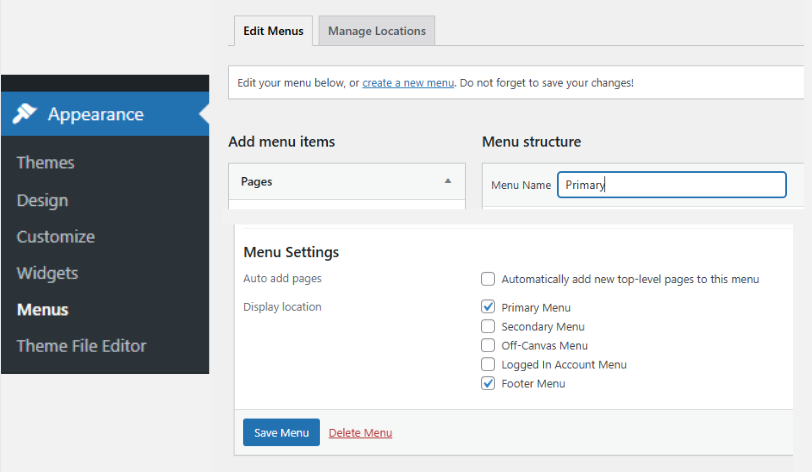
Configuration Settings
Before you begin publishing content, it’s important to review a few key WordPress configuration settings. These settings help define how your site is organized, how your URLs appear, and how visitors interact with your content.
Categories and Tags
Categories and tags help organize your content and make it easier for both readers and search engines to navigate your site. Categories represent broad topics, while tags describe specific details within those topics. For example, a post categorized under Digital Marketing might include tags like SEO, Content Creation, or Email Marketing. Clear organization not only improves user experience (UX) but can also help improve your SEO ranking.
Permalinks and URL Structure
Permalinks are permanent links — static URLs that connect directly to a specific piece of content. Setting up clean and descriptive URLs helps build credibility and supports SEO. A simple example of a clean URL would look like: yoursite.com/blog/article. A clear URL hierarchy functions like a file structure for your website, keeping everything organized for both you and your visitors.
Comments Section
Adding a comments section at the bottom of your posts encourages readers to engage with your content. It provides an opportunity for them to ask questions, share thoughts, and connect with you — helping to build trust, rapport, and authority over time.
💡Tip: Both Categories and Tags include optional description fields. Adding short, keyword-relevant descriptions can help search engines better understand your content.
Installing Recommended Plugins
Installing plugins in your WordPress website is essential as they will extend your site’s functionality — improving SEO, security, performance, design, and backups. Just like themes, there are thousands of plugins available. However, it is best to activate only those that you really need for your business and goals. Too many plugins can slow down your site and increase load times. Below are some of the best WordPress plugins for beginners, by category:
- SEO is integral to online business, and is necessary to drive organic traffic, increase visibility, and brand awareness. Yoast, All-in-One SEO (AIOESEO), and Rank Math, are all excellent WordPress SEO tools that will help you improve your site SEO and user experience.
- Security is more critical than ever, with cybercrime projected to exceed $10 trillion globally by 2025. Choose one reliable plugin that offers a full security suite to protect your site — using multiple can cause conflicts. Tools like WordFence, Really Simple Security, and All-in-One Security are excellent options to keep your website safe.
- Performance plugins are designed to optimize various aspects of your website to improve its loading speed and overall performance. LiteSpeed Cache, WP Optimize, and Jetpack are among the best performers here.
- Backups are essential for protecting your site’s data from crashes, hacks, or accidental loss. Automated backup plugins make this process simple and reliable. Try UpdraftPlus, Duplicator, or BackWPup to safeguard your website and minimize downtime.
- Design/Block Editor tools let you customize your website’s layout, colors, and overall look with ease. Drag-and-drop website builders make design accessible to everyone — without the need for code. Top options include Elementor, Spectra, and Starter Templates for fast, professional results.
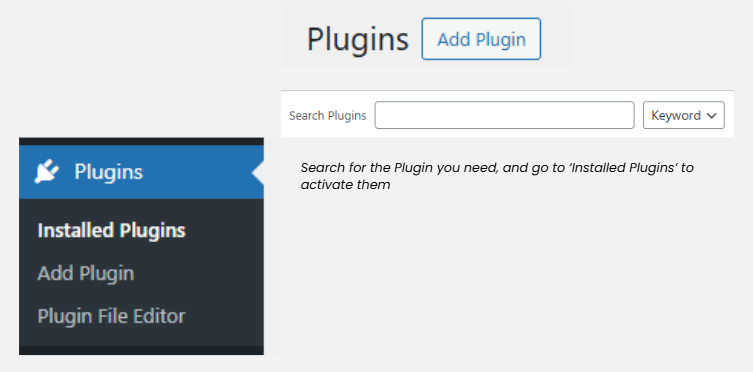
Website Optimization and Tracking
Once your site is set up, the next step is connecting analytics tools to monitor traffic and understand how your audience interacts with your content. Since Google handles over 90% of global searches, its free tools remain the best for measuring site performance, visitor behavior, and engagement.
Google Search Console
Google Search Console helps you see how your site performs in their search results and identify any issues affecting visibility or crawlability. It also includes diagnostic tools to help you troubleshoot performance errors. Plugins like AIOSEO can help you connect your site to GSC directly from your dashboard.
Google Analytics
Google Analytics tracks user activity and site traffic, providing insights that help your WordPress website optimization with tips to refine your content and marketing strategies. Plugins such as MonsterInsights, which help you sync your site seamlessly with your Google account from within WordPress
Conclusion
Building your own website with WordPress is both a creative and technical journey — blending design, copywriting, and marketing into one hands-on experience. AI website builders are making it easier than ever to launch a site, but doing it yourself helps you truly understand each step and gain the confidence to manage it long-term. It may take more time, but with the drag-and-drop editors, WordPress setup becomes much easier for beginners. By taking on this task yourself, you’ll also develop the skills to troubleshoot and improve your site whenever needed.
Continue Reading Related Posts
- Systeme for Your System: The Budget Business Builder — Learn how to build and automate your business on a budget with Systeme.io.
- Mangools SEO: Everything You Need to Know — A beginner-friendly guide to mastering SEO and boosting your site’s visibility.
- Build an Online Business and Escape the 9–5 — Step-by-step guidance for turning your new website into a profitable venture.
- Top 5 Tools Every Online Business Owner Needs — Discover the essential tools every online entrepreneur should have.
Latest Posts
- Top 7 Tools to Boost Your Productivity at WorkSince 2019, working from home has become a rapidly growing trend — offering freedom and flexibility. However, maintaining productivity can be a real challenge. While some people thrive in this environment, others struggle with distractions and the lack of structure that a home office often brings. In a traditional office, there is a structure in… Read more: Top 7 Tools to Boost Your Productivity at Work
- WordPress for Beginners: Setting up your WebsiteWordPress is the most dominant website builder online, used by roughly 43% of all websites. Shopify is its closest competitor with around 4.5% — a fraction of WordPress’s reach. Since launching in 2003, WordPress has earned its reputation through reliability, performance, and user control — allowing anyone to manage their own content with ease and… Read more: WordPress for Beginners: Setting up your Website